How to Store Your Kid’s Art Projects

How do you store your kid’s art? When my son started preschool, I was amazed at how many masterpieces he came how with every day.
I loved his art and schoolwork, but it was piling up, and I’d put it up on the wall for a few days and then stick it in the closet, aka the black hole, where it would never be seen again.
As the art piled up, I was trying to think of better ways to store and organize it. Then the lightbulb went on, and I started taking pictures of his masterpieces and storing them in Google photo albums.
Now when my son brings home new art, I take a picture and add it to the album. I did this with the idea I’d make photo books, which I had been procrastinating on, but I finally started and loved the result.
I still have art piling up in the closet because I can’t bring myself to throw it away, but I like that I have permanent memories saved online that I can also share with my family, and his grandparents love it!
Store art in photo albums
I like to store my son’s art in online photo albums. I use Google Photos because that’s where all my other photos are stored, but any online cloud storage website will work.
It has worked best for me to create an album for each year. This makes it less overwhelming when trying to create photo books or looking through albums.
When taking pictures of the art, I use natural daylight and place the art directly on a countertop or white paper. Trying to take pictures in the evening with the lights on causes glare and shadows.
The first picture below is the first album I created. Since then, I’ve gotten a little more descriptive with the title by adding the school and teacher’s name shown in the second picture. I always include art in the title so that I can search and all those albums appear.

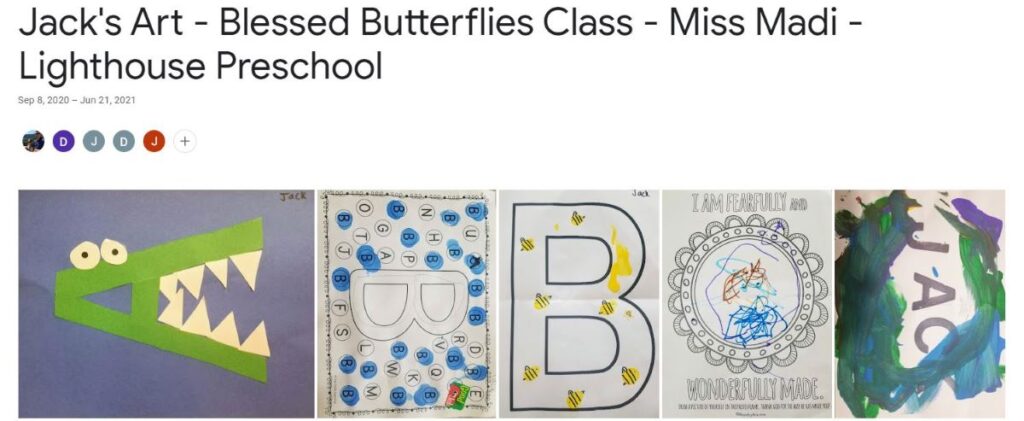
Even if you don’t make a photo book, this is a great way to save and share your kid’s work with family. Jack’s grandparents love seeing all of his art.
How to make photo books
Shutterfly is my go-to for making photo books, especially now that Costco members get 50% off of their products! If you aren’t a Costco member, they still have great promotions all the time.
Aside from the Costco discount, I’ve been really happy with their service. I made a large photo book a few years back for my son’s first year, and there were some printing issues with a few of the pages in the book I ordered. After sending some pictures of the issues, their customer service quickly fixed the issue and sent me a new book at no charge.
Shutterfly templates and create options
Shutterfly has many templates to choose from, or you can start with a blank slate.
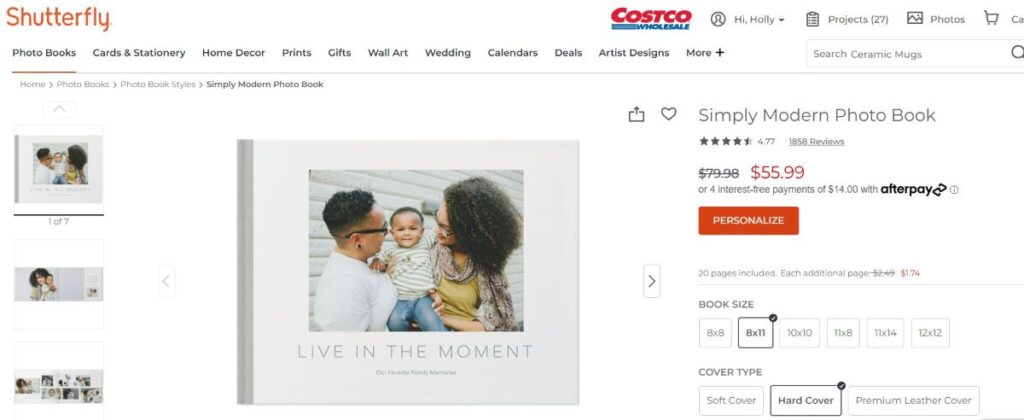
After uploading your photos for the book, you have three options. I use Make it Fast when I have photos that don’t need to be in any kind of order from start to finish. I did this for his first preschool album, and it only took me about an hour to complete the book!
The next book I created needed to be organized more in order, so I chose Make it Manually. This option took me about four hours to complete a book with 150 images, but I wanted to arrange his ABC schoolwork by A to Z and his artwork by seasons.
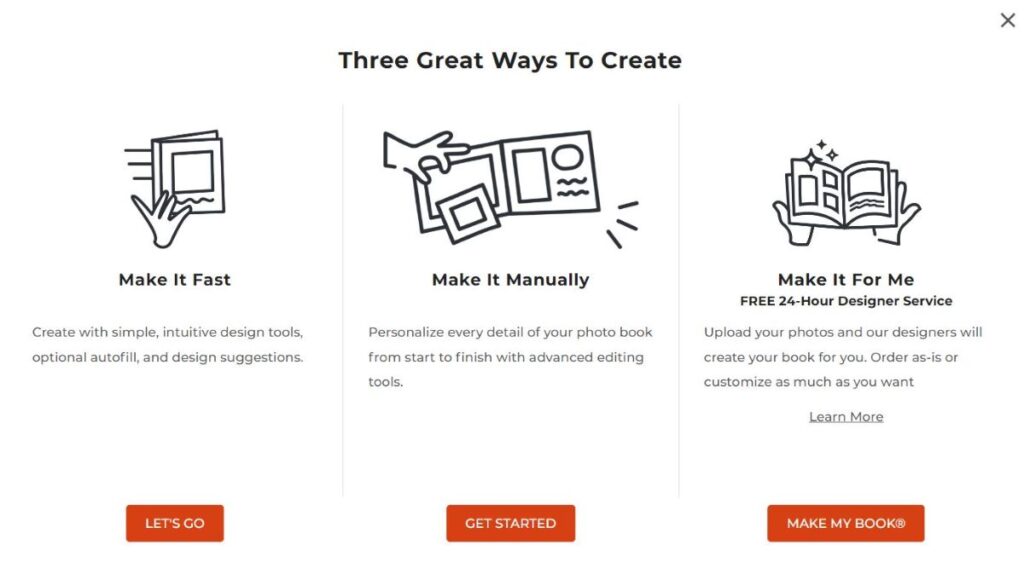
I haven’t tried the Make It For Me option, but if you don’t want to create the book or want to save time, this could be a great option.
Editing in Shutterfly
The book below is a Make it Fast creation. After Shutterly placed all of my pictures, I went through and changed some of the layouts and placement of the pictures.
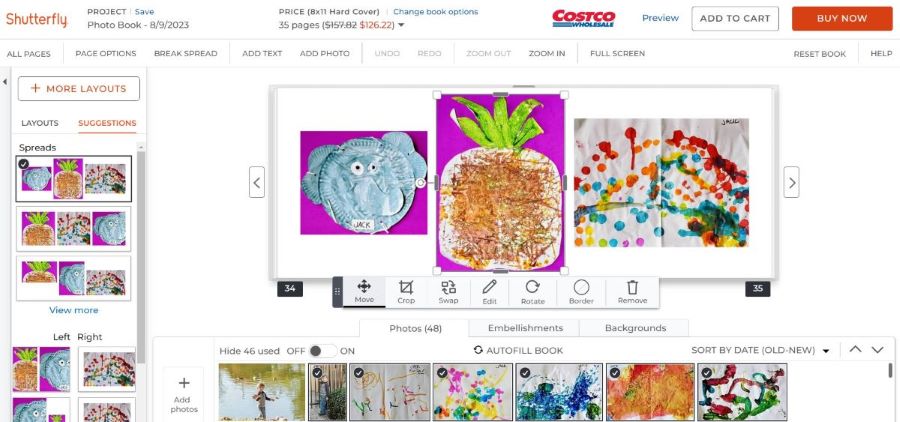
Previewing before ordering
I usually preview a few times before ordering. It’s helpful to look at the pages in a larger format and make some changes. I like to do an initial preview and then come back to it after a few hours with a fresh eye to catch any more errors or edits that need to be made.
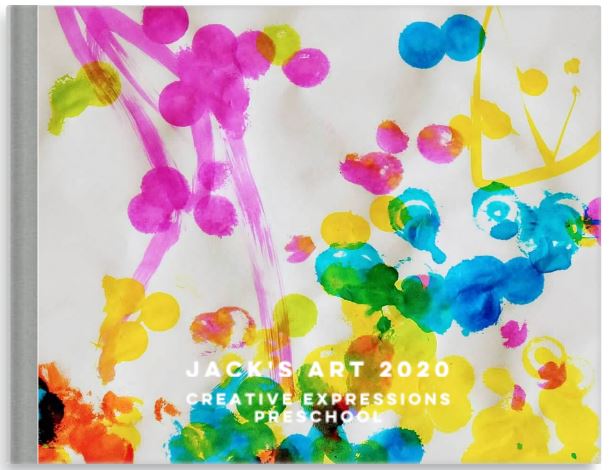
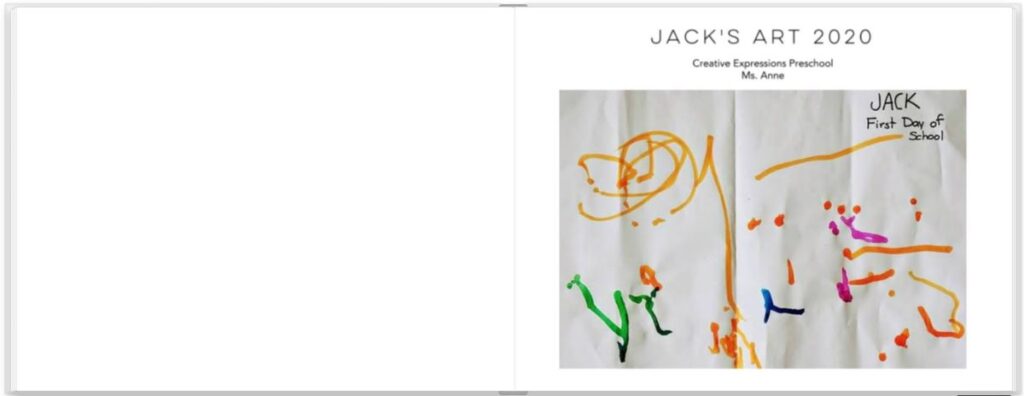
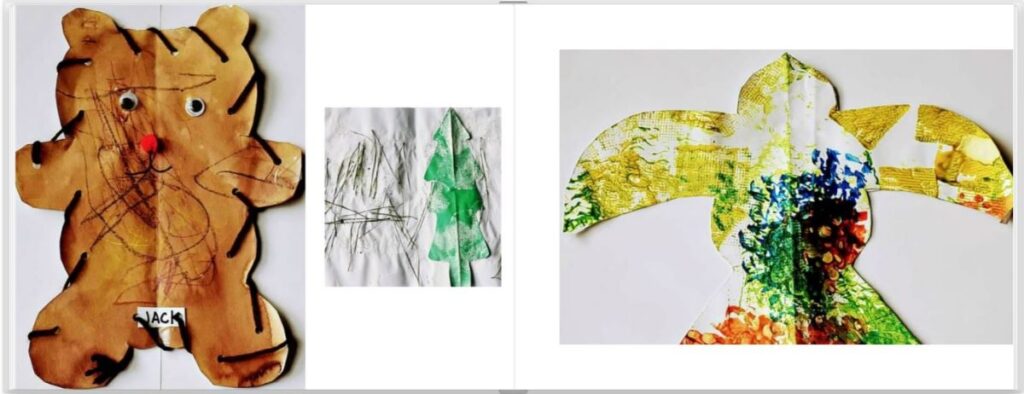
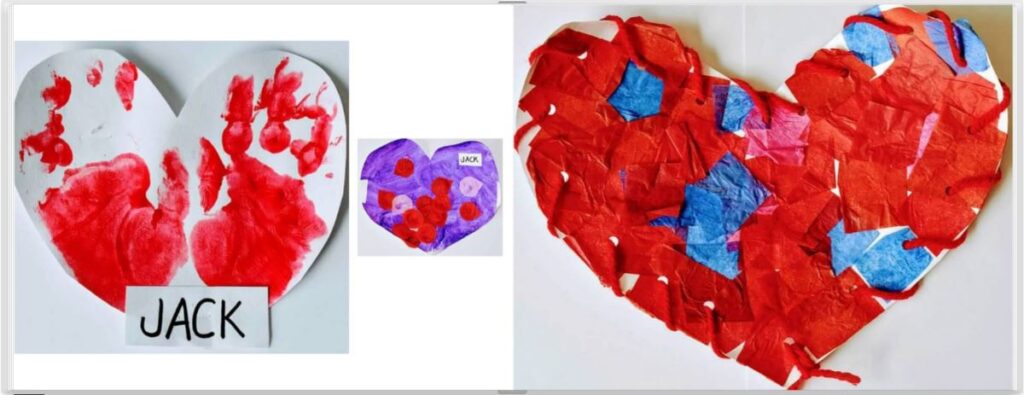
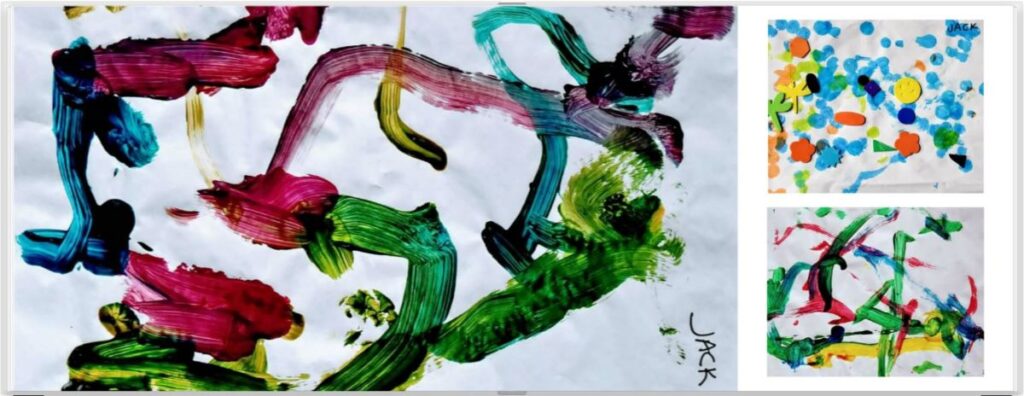
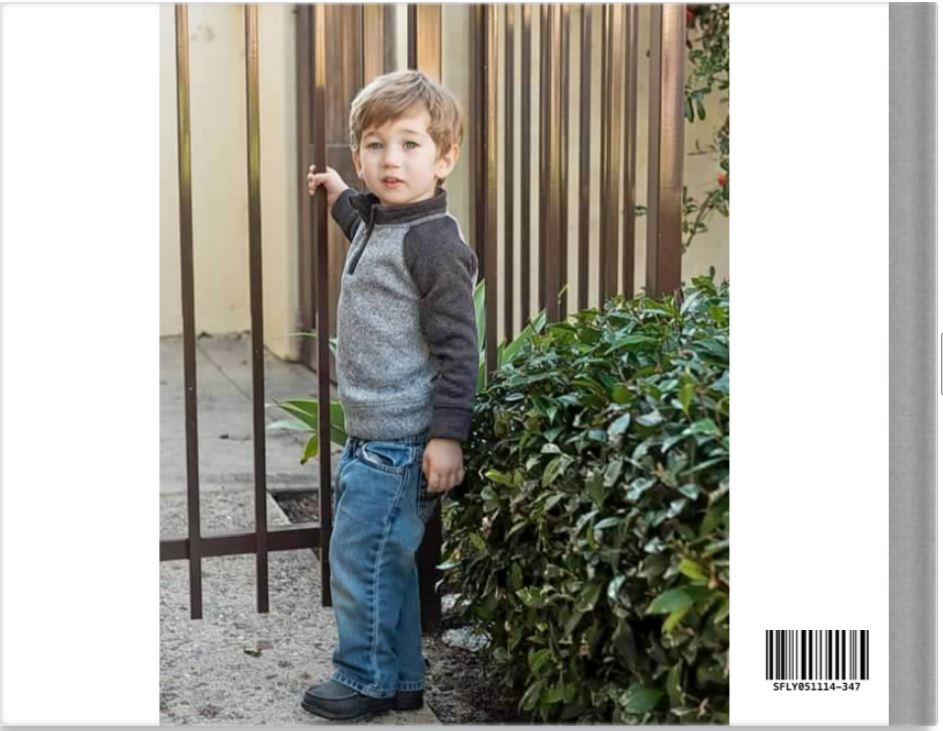

When all looks good, add it to your cart and apply promotion codes. If you’re a Costco member and have your account set up, the 50% off will apply automatically.
The end result
After I ordered my book, it took less than a week for it to arrive, and it was perfect! Now I can display the book on my coffee table or a display shelf for others to enjoy.
This book is an 8×11 hardcover with deluxe lay flat pages and a matte finish. It was 35 pages, so I had 15 extra pages that were an additional cost. If you keep an eye out, sometimes they have promo codes for free unlimited pages.
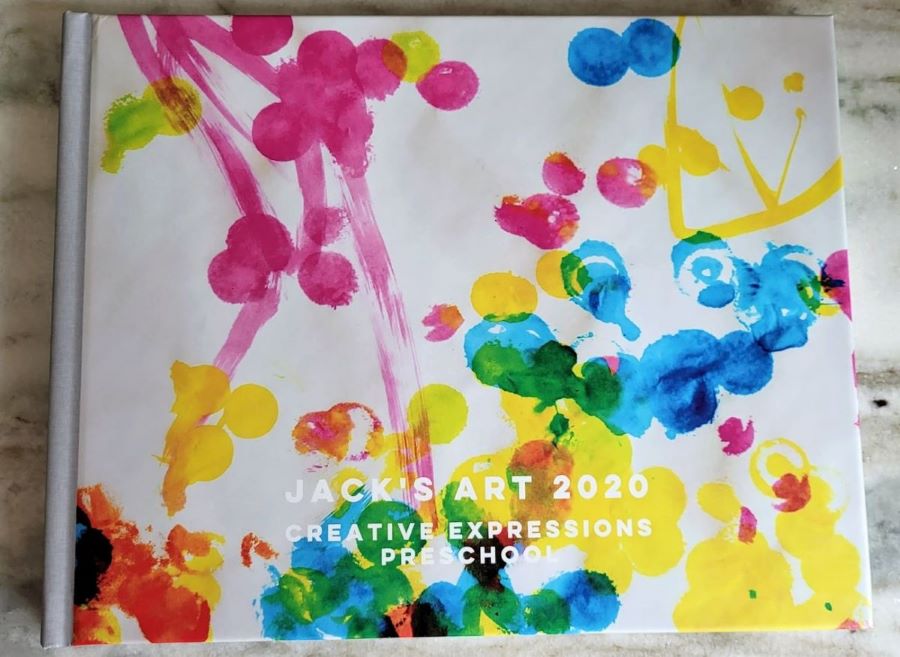
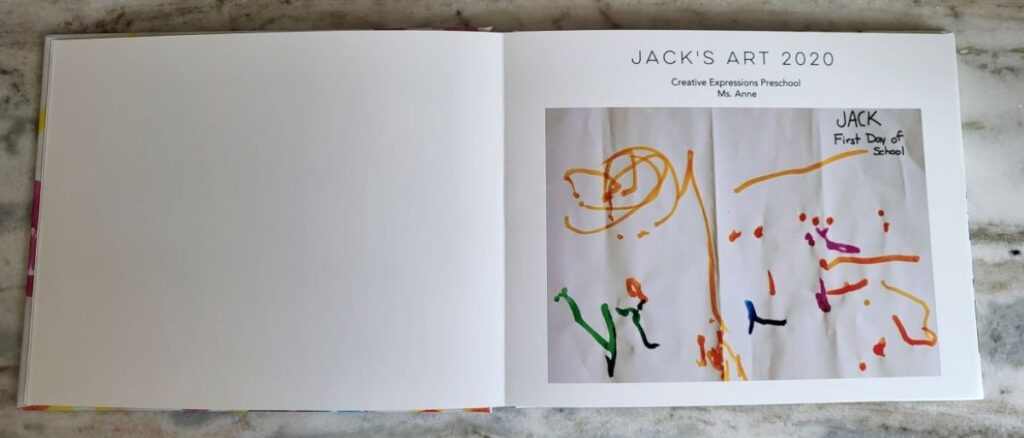
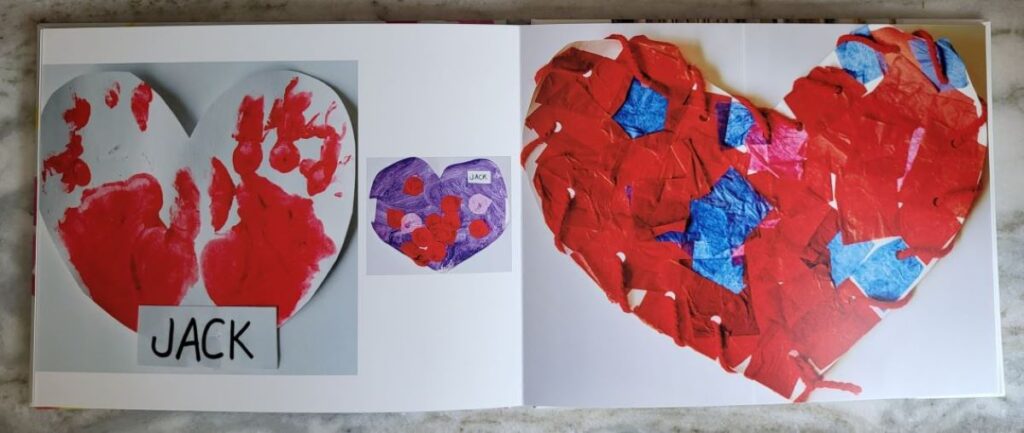
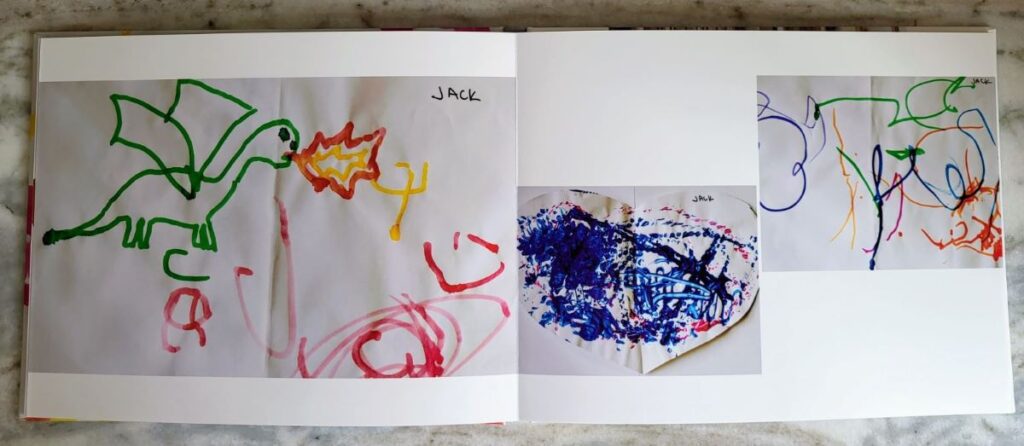
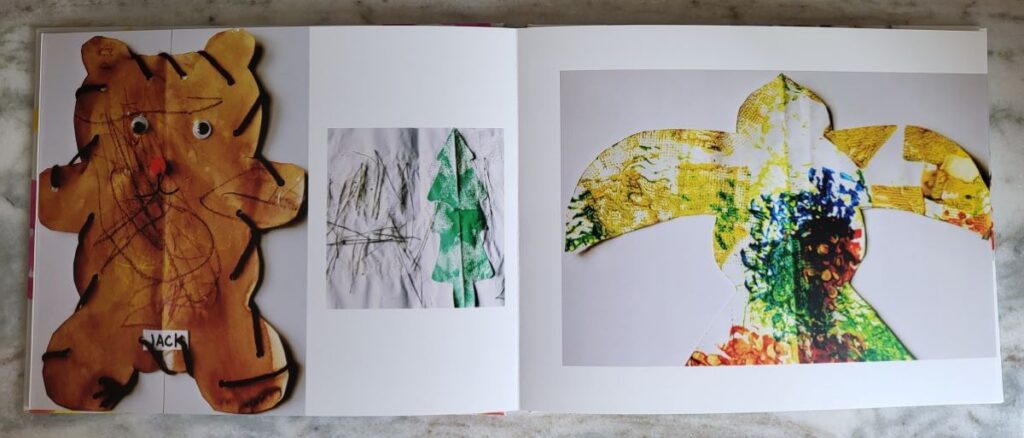
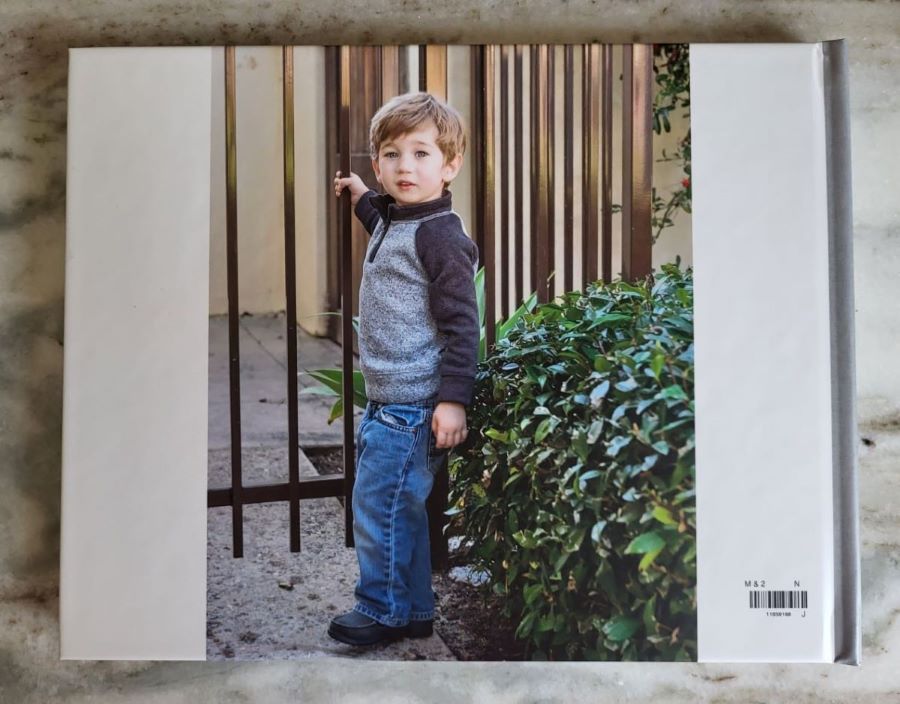
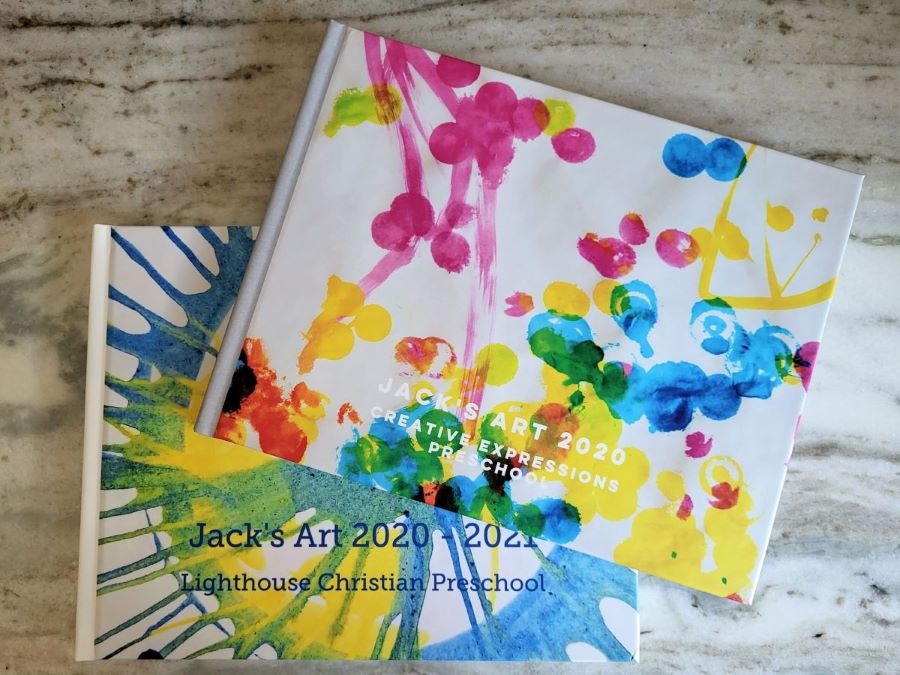
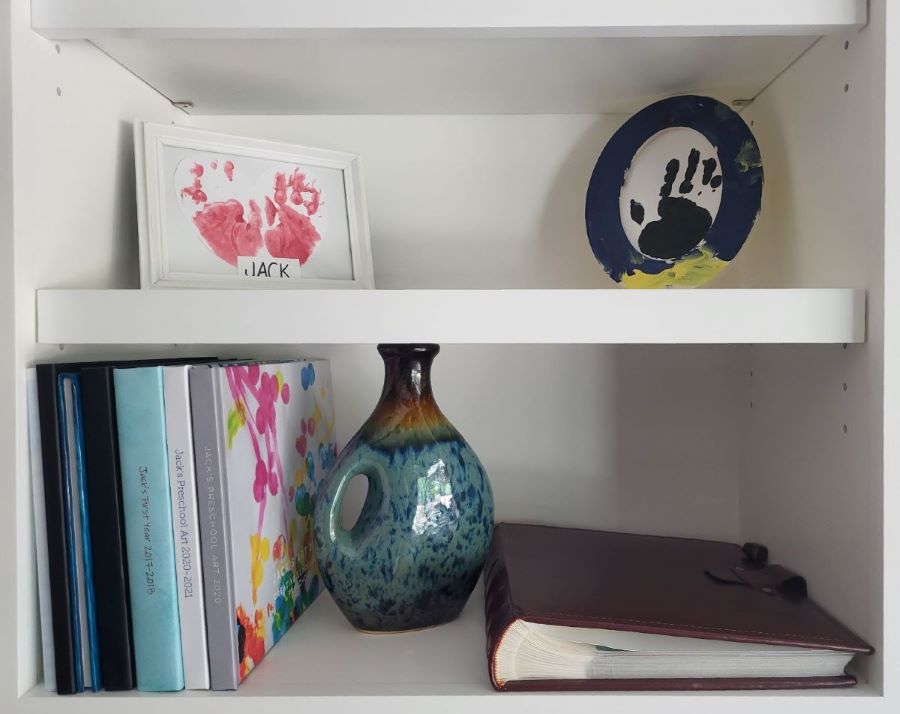
I like that this is easy for my son to keep when he is older. When I was eight months pregnant, my mom brought all of my school and art projects to my house 😬. Where do you think all of that stuff is now? Um, under my house!
To be fair, I’m old 😂, and there was no online photo storage when I was a kid, so keeping the art was an awesome thing for my mom to do ❤. I’ll probably still hold onto my son’s art, and if he decides he doesn’t want it, he can get rid of it and just keep the books.
Get started
Snap a pic, share it, display it! Good luck with creating your photo albums and making photo books! I hope you and your families enjoy it!

